How to transfer a Wear OS smartwatch from one phone to another
Transferring the Pixel Watch 2, Galaxy Watch 6, or OnePlus Watch 2 to a new Android phone each uses a different method.

Transferring your Wear OS watch to a new phone is much easier than before, when you had to reset your smartwatch first. You can now preserve your settings and data after the transfer, in most cases.
Only Wear OS 4 watches like the Pixel Watch 2 or Galaxy Watch 6 have access to this feature, however, and they both handle the transfer using their respective watch apps and unique steps (which we'll explain below).
As for other Wear OS watches stuck at Wear OS 3, you'll have to factory reset your watch before setting it up on the new phone like you would with a brand-new watch.
Below, we'll break down the specific steps for transferring a Galaxy Watch 6, Pixel Watch 2, or OnePlus Watch 2 to a new Android smartphone without losing your data.
How to transfer Galaxy Watch 6 to a new phone
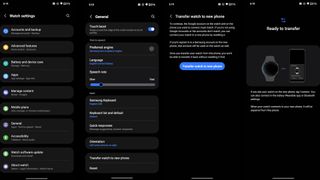
1. Set up your new Android phone, enable Bluetooth if it isn't on already, and log into the same Google account as your old phone. You'll have to reset the watch if they don't match.
2. On your old phone, open the Wearable app. Make sure your smartwatch is synced with that phone.
3. Tap Watch Settings.
Be an expert in 5 minutes
Get the latest news from Android Central, your trusted companion in the world of Android
4. Tap General.
5. Tap Transfer watch to new phone, located near the bottom. Then tap that text again on the next screen.
6. You'll be taken to a Ready to transfer screen. If your new phone is a Samsung phone, you should see an automatic prompt showing your watch, where you'll tap Connect.
6a. If the prompt doesn't appear on your new phone, you may need to either download Galaxy Wearable from the Play Store or find the watch in your Bluetooth menu in Settings.
At this point, you'll simply go through the steps in the Galaxy Wearable app, confirming your settings, before you'll have access to your smartwatch again!
How to transfer Pixel Watch 2 to new phone

1. On your new phone, make sure you're logged into the same Google account as your old phone, and download the Google Pixel Watch app.
2. On your Pixel Watch 2, open Settings by swiping a finger down from the top of the display to find the Cog icon.
3. Scroll down to System, then down to Transfer Watch (both are the final options).
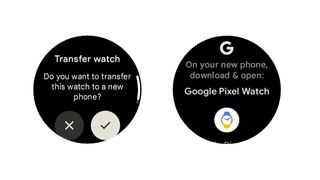
4. On the Transfer watch screen, tap the Checkmark.
5. Open the Pixel Watch app on your new phone and follow the steps, confirming the pairing code is the same on both devices.
Having tested this system ourselves, transferring the Pixel Watch 2 to a new phone only takes a couple of minutes at most, so you'll be all set quickly!
How to transfer the OnePlus Watch 2 to a new phone
Unfortunately, the OnePlus Watch 2 doesn't transfer over as easily, despite running Wear OS 4. We've confirmed with OnePlus that you need to "disconnect and reset" your smartwatch before pairing with a new phone:
1. In the OHealth app, tap the Device tab, then scroll down to select More.
2. Tap Unpair, then tap Unpair again. Your OnePlus Watch 2 will automatically factory reset itself, so you can sync it to your new phone.
That said, you can transfer over your health data before the reset, by installing the OHealth app on your new phone:
1. Sign into the same OHealth account on both phones.
2. Make sure both phones are on the same Wi-Fi network.
3. On both phones, tap the profile icon in the app's top-right, then tap Migrate.
4. Tap either new phone or old phone on each phone, then scan the QR code.
5. Select which data you want to migrate. All data is selected by default.
Figuring out Wear OS and propriety skins
We didn't cover every Wear OS watch here, because most of the older Wear OS 3 watches use their own proprietary systems and require you to reset the watch first. We're happy that Google finally prioritized simple transfers, for people who frequently swap between cheap Android phones but want to make their smartwatch last across devices.
It's no coincidence, though, that the two best Android watches are the two that made this transfer system work. Google and Samsung frequently develop the latest smartwatch tech for themselves, leaving other brands playing catch-up. So if you're looking for a smartwatch built to last, you'll probably want to consider a Galaxy or Pixel Watch first.

Built to last
The Samsung Galaxy Watch 6 came out in mid-2023, but because it'll receive four years of software support, it's meant to last through 2027 (at least). That means it'll be ready to transfer from one Android phone to the next, offering long battery life and a bright, thin-edged AMOLED display.
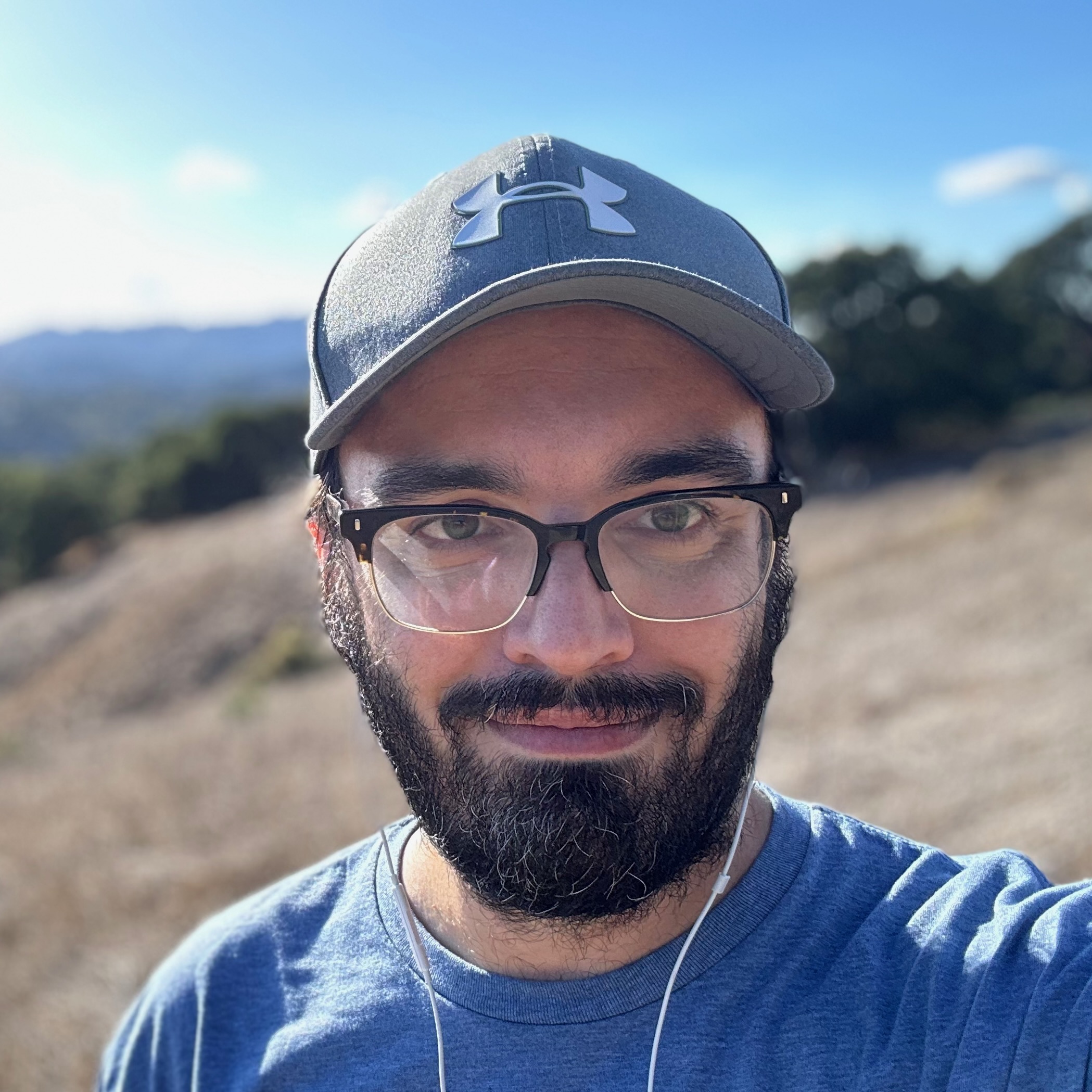
Michael is Android Central's resident expert on fitness tech and wearables, with an enthusiast's love of VR tech on the side. After years freelancing for Techradar, Wareable, Windows Central, Digital Trends, and other sites on a variety of tech topics, AC has given him the chance to really dive into the topics he's passionate about. He's also a semi-reformed Apple-to-Android user who loves D&D, Star Wars, and Lord of the Rings.
For wearables, Michael has tested dozens of smartwatches from Garmin, Fitbit, Samsung, Apple, COROS, Polar, Amazfit, and other brands, and will always focus on recommending the best product over the best brand. He's also completed marathons like NYC, SF, Marine Corps, Big Sur, and California International — though he's still trying to break that 4-hour barrier.
