How to customize the Amazon Fire TV Omni QLED (2022) display: photos, artwork, and Alexa widgets
Make the most out of the Ambient Experience.

When Amazon launched its latest lineup of Fire TV Omni TVs, the company not only improved the TVs themselves but also added a few extra features. One unique feature that was added is the all-new Fire TV Ambient Experience. This pulls a bit of inspiration from Samsung's "The Frame" lineup, which can transform your TV into a piece of art.
With Amazon's Ambient Experience on the Fire TV Omni QLED, things are taken to the next level, as you have the ability to select specific photos, albums, or "Collections" of artwork to be shown. Plus, you can even have a few different built-in widgets displayed, giving you access to things like Sticky Notes, smart home controls, your calendar events, and more.
How to view your own photos on Amazon Fire TV Omni
As you might expect, in order to actually have your own library of images appear as a background, you'll first need to set up Amazon Photos. Currently, it doesn't appear as though Amazon offers the ability to use your Google Photos library, but Amazon Photos is quite capable in its own right and it's easy to get set up.
Regardless of whether you are setting up Amazon Photos for the first time or already relying on the service, we recommend setting up a few dedicated albums to use. Once that's done, here are the steps to view your own photos on Amazon Fire TV Omni:
1. Launch Ambient Experience by saying "Alexa, launch Ambient Experience."
2. Press the Menu button (three vertical lines) on your Alexa Voice Remote.

3. Highlight and select Change Background.
Be an expert in 5 minutes
Get the latest news from Android Central, your trusted companion in the world of Android

4. Select Personal Photos.

5. Choose the album that you want to have shown.
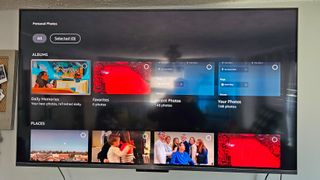
6. When prompted, select Change Collection.
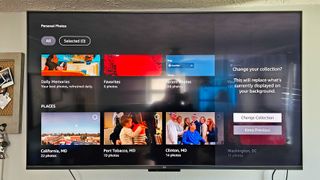
How to view art collections in Ambient Experience on Amazon Fire TV Omni
The default setting for those with the Amazon Fire TV Omni is for the Ambient Experience to show an array of third-party Collections. Some of these are simply beautiful pictures from different places in the world. However, Amazon has also added a few different unique sets of Collections for you to enjoy.
1. Launch Ambient Experience by saying "Alexa, launch Ambient Experience."
2. Press the Menu button (three vertical lines) on your Alexa Voice Remote.

3. Highlight and select Change Background.

4. Select Art and Photo Collections.

5. Locate and select the Collection that you want to use.
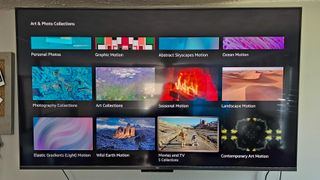
6. When prompted, select Change Collection.
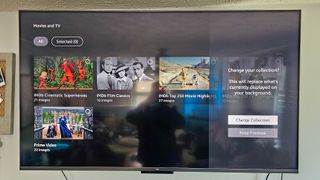
How to use Alexa widgets on Amazon Fire TV Omni QLED (2022)
Admittedly, we were a bit surprised to see the ability to have widgets appear from the Ambient Experience. But this is a welcome addition, as it's really nice to just use your included Alexa Voice Remote to turn on the lights or take a look at your security camera.
1. Launch Ambient Experience by saying "Alexa, launch Ambient Experience."
2. Press the Menu button (three vertical lines) on your Alexa Voice Remote.

3. Highlight and select Add Widgets.

4. Select one of the widgets provided.

If you're wondering what widgets are available, here is the full list:
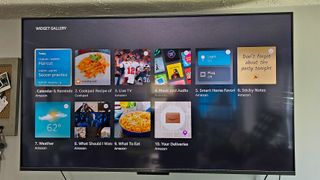
- Calendar & Reminders
- Cookpad Recipe of the Day
- Live TV
- Music and Audio
- Smart Home Favorites
- Sticky Notes
- Weather
- What Should I Watch
- What To Eat
- Your Deliveries
Customize more Ambient Experience settings
It shouldn't come as too much of a surprise, but there are even more Ambient Experience settings for you to tweak and change. However, in order to so, you'll need to navigate to the Settings app on your Fire TV Omni.
1. Wake your Amazon Fire TV.
2. From the Home Screen, scroll to the right and select the Settings (gear) icon.
3. Select Display & Sounds.
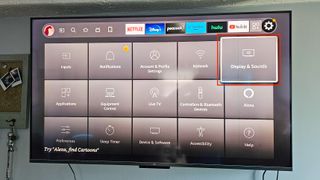
4. Scroll down and select Ambient Experience.

5. Highlight and select Ambient Preferences.

From here, you'll be able to go through the different menus and make adjustments to how the Ambient Experience looks. These include things such as changing the size of widgets that appear, adjusting how frequently the background changes, and toggling the Clock and Weather widgets on or off.
Ambient Experience is an excellent addition

Once you figure out the quirks and how to actually access the settings for Ambient Experience for the Amazon Fire TV Omni QLED, it's definitely something that you'll find yourself enjoying. We already had the ability to use Amazon Photos as a "wallpaper" of sorts, but the addition of different collections is a nice touch.
Plus, Amazon adding different widgets just helps you to quickly view different bits of information, or control your smart home with ease. We're keeping our fingers crossed that Amazon implements more widgets in the future, but this is definitely a good start.

More than just a TV
Along with providing excellent picture quality, the Amazon Fire TV Omni QLED is the only option in Amazon's lineup that includes Ambient Experience. This can basically transform your TV into a massive smart display, showing your favorite pictures or controlling your smart home.

Andrew Myrick is a Senior Editor at Android Central. He enjoys everything to do with technology, including tablets, smartphones, and everything in between. Perhaps his favorite past-time is collecting different headphones, even if they all end up in the same drawer.
