How to lock down your most important cards in Google Wallet
Make sure a lost or stolen phone doesn't mean someone can go on a shopping spree.

Depending on where you live, Google Wallet may let you tap to pay without even needing to unlock your phone, up to a limited amount. The same applies to transit passes. And if they manage to get ahold of your PIN, all bets are off.
If you want to use Google Wallet safely, you'll want to (A) make sure your cards are properly protected even if it's inconvenient, (B) know how to lock down your Google Pay or Google Wallet remotely, and (C) remove cards if you think someone with access to your phone (like a kid or teen) is using them. So let's get started!
Protect your Google Wallet cards
This Google Help page explains which countries default to allowing payments even if your phone is locked, up to a certain number of transactions or amount spent. If you live in one of those regions, follow these steps in stock Android to remove the loophole:
1. Go to Settings.
2. Tap Connected devices > Connection preferences > NFC. Note: On a Samsung phone, it's found under Connections > NFC and contactless payments.
3. Turn on Require device unlock for NFC. Those who live in a region where this is mandatory, like the United States, won't see the option.
Otherwise, Google Wallet doesn't have any backup authentication methods beyond your phone's default security. So it makes sense to make that security as robust as possible.
Be an expert in 5 minutes
Get the latest news from Android Central, your trusted companion in the world of Android
Plus, because certain methods like Face Unlock aren't considered secure enough for Google Pay, you won't be able to make NFC payments without first adding a fingerprint unlock for phones like the Pixel 7 or Pixel 7 Pro. Try, and the payment will be declined by default.
1. Open Settings again.
2. Open Security (or Security and Privacy on One UI) and Screen Lock (or Lock Screen).
3. Add a fingerprint.
Remove a Google Wallet or Google Pay card
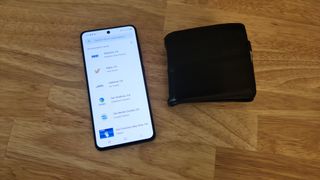
Google Wallet is device-specific, whereas Google Pay works across any device linked to your Google account. That means you can add a saved Google Pay card to Wallet, at which point deleting it on one service won't necessarily remove it from the other. It's best to check both apps when locking down cards on your Android phones and other devices, just to be safe.
On Google Pay
1. Open the Google Payments site and select Payment Methods from the top navigation bar.
2. Click Remove under the card you want to remove, then Remove again to confirm.
On Google Wallet
1. Tap the card icon.
2. Tap the "..." icon.
3a. Select Turn off tap to pay. This will prevent anyone from using the card in Wallet without first setting it up again, but won't remove it from your Google account entirely.
3b. For the more extreme option, select Remove payment method to delete the card from both Google Wallet and your Google account entirely.
How to lock Google Wallet on a lost or stolen phone

If you've lost your Android phone, you'll be fine so long as you properly set up biometrics first. But if you didn't prepare beforehand and someone might be able to bypass your security or use Google Wallet while the phone is locked, then you have only one option: remotely disable or erase the phone.
1. Go to the Android Find My Phone site on your computer and log into your Google account.
2a. Click Secure Device and enter an optional recovery message and phone number. This will lock the device from making any payments until you get it back, with a message on the screen showing how they can contact you or return it to you.
2b. In a more extreme situation, choose Erase device. This will remove all of your data (including Google Wallet) permanently and immediately (or as soon as the phone is turned back on). This option also disables location tracking, so use this option if you have no hope of getting it back.
Google Wallet replaced Google Pay in 2022 and has since become available in 60 countries and on most Wear OS watches as the default payment method. But it isn't the only option available. We recently broke down the differences between Google Pay/Wallet and competing payment apps like Apple Pay, Samsung Pay, or Meta Pay. Each system has its own security methods to keep your payments safe.
Google Wallet isn't only good for tap-to-pay, of course. It also lets you add a student ID, transit passes, and membership cards; and although only one state supports it so far, you can even add a driver's license and use your phone to board a flight with Wallet.
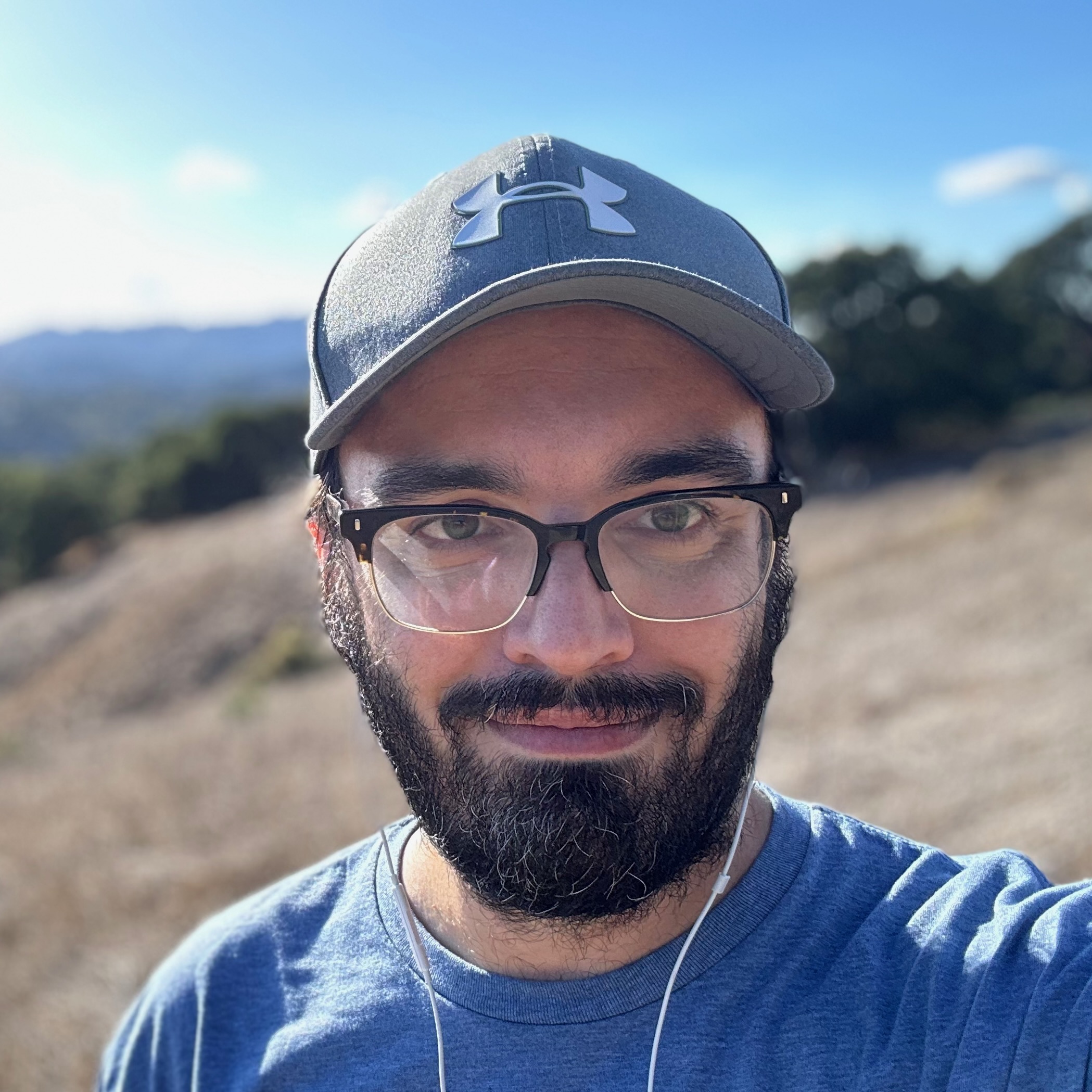
Michael is Android Central's resident expert on fitness tech and wearables, with an enthusiast's love of VR tech on the side. After years freelancing for Techradar, Wareable, Windows Central, Digital Trends, and other sites on a variety of tech topics, AC has given him the chance to really dive into the topics he's passionate about. He's also a semi-reformed Apple-to-Android user who loves D&D, Star Wars, and Lord of the Rings.
For wearables, Michael has tested dozens of smartwatches from Garmin, Fitbit, Samsung, Apple, COROS, Polar, Amazfit, and other brands, and will always focus on recommending the best product over the best brand. He's also completed marathons like NYC, SF, Marine Corps, Big Sur, and California International — though he's still trying to break that 4-hour barrier.
